How To Install Windows 10 Technical Preview On Lumia 520, 930, 1520 and More!
Installing Windows 10 for supported Lumia devices
If you own the following devices, getting the latest Windows mobile OS will be a breeze. Here’s how you can do it.
List of supported devices:
- Lumia 630
- Lumia 635
- Lumia 636
- Lumia 638
- Lumia 730
- Lumia 830
Steps:
- Ensure that your handset runs the current Windows Phone 8.1 platform. You may verify this by heading to Settings > About > Info.
- After that, you will need to sign up for the Windows Insider Program if you haven’t already done it.
- For the last step, download and install the Windows Insider app from the Windows Phone Store.
How to install Windows 10 on unsupported Lumia models
Meanwhile, if your device is not included in the currently supported models metioned above, you don’t have to worry. A resourceful XDA Senior Member named “RustyGrom” has just posted a method on how you can run Windows 10 on non-supported devices. The dev provided the procedure along with download links in this forum thread. But if you need a outlined, step-by-step guide, check out what we listed below.
- For the Lumia 1520 and other unsupported model, you need to reset them first using the Windows Phone recovery tool. The dev recommends not logging in and setting everything up yet and just waiting til the end, doing a reset and letting it restore after you’re on Windows 10.
- Install the Windows Insider app on your phone (this time, you’ll need to have a store account configured)
- Open the Insider app and go to the “About” options in the app bar and take note/screenshot/email the settings to yourself for later reference.
- Download and extract the WPInsidersHacks app. The files are available in the developer’s post.
- Launch the WPInsiderHacks app on your PC and approve any firewall requests.
- Connect your phone to the same Wi-Fi with that of your PC. Edit the settings for the Wi-Fi connection to turn on the Proxy and set it to use the PC’s IP address and enter 8877 for the port.
- Launch Internet Explorer on your phone and navigate to http://[pc.ip.add.ress]:8877 where [pc.ip.add.ress] is the IP address of the PC running the WPInsidersHacks app.
- Tap on the link at the bottom to the fiddler root certificate.
- When prompted, click open and then install to trust the cert and tap on OK at the confirmation.
- Run the Windows Insider app and tap get preview builds.
- Select which custom action you’d like to perform, e.g. “Set to ATT Lumia 635? and click the arrow at the bottom.
- Accept the agreement and click the check mark at the bottom. After that, the app will close.
- Now, clear your proxy settings and run the insider app again.
- Tap on “get preview builds” and login to your Microsoft account.
- Select the fast branch and click the arrow at the bottom.
- Navigate to the phone settings and check for updates. If done properly, you should have Windows 10 there ready for you to install.
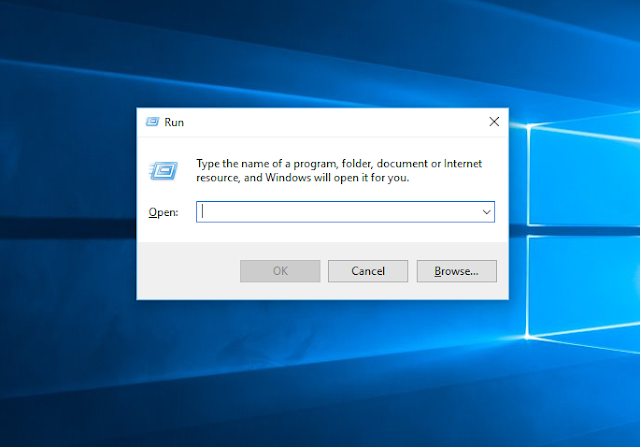









No comments:
Write commentsWas this helpful.Please comment below...