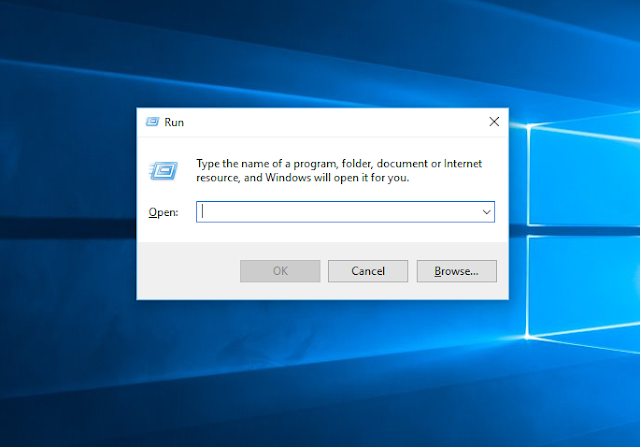Top 10 Hacking Tools Of 2016
Here are the Top Best Ethical Hacking Tools 2016:
1 Metasploit
Metaspoit: Best Hacking Tools of 2016
Metasploit is available for all major platforms including Windows, Linux, and OS X. Rather than calling Metasploit a collection of exploit tools, I like to call it an infrastructure that you can utilize to build your own custom tools. This free tool is one of the most popular cyber security tools around that allows you to locate vulnerabilities at different platforms. Metasploit is backed by more than 200,000 users and contributors that help you to get insights and uncover the weaknesses in your system.
This top hacking tool package of 2016 lets you simulate real-world attacks to tell you about the weak points and finds them. As a penetration tester, it pin points the vulnerabilities with Nexpose closed–loop integration using Top Remediation reports. Using the open source Metasploit framework, users can build their own tools and take the best out of this multi-purpose hacking tool.
2 Nmap
Nmap is available for all major platforms including Windows, Linux, and OS X. I think everyone has heard of this one, Nmap (Network Mapper) is a free open source utility for network exploration or security auditing. It was designed to rapidly scan large networks, although it works fine against single hosts.Many systems and network administrators also find it useful for tasks such as network inventory, managing service upgrade schedules, and monitoring host or service uptime. Nmap uses raw IP packets in novel ways to determine what hosts are available on the network, what services (application name and version) those hosts are offering, what operating systems (and OS versions) they are running, what type of packet filters/firewalls are in use,and dozens of other characteristics. It may be used to discover computers and services on a computer network, thus creating a “map” of the network.Nmap runs on most types of computers and both console and graphical versions are available. Nmap is free and open source.Can be used by beginners (-sT) or by pros alike (packet_trace). Nmap can be a very versatile tool, once you fully understand the results.
3 Acunetix WVS
3 Acunetix WVS
Acunetix is available for Windows XP and higher. Acunetix is a web vulnerability scanner (WVS) that scans and finds out the flaws in a website that could prove fatal. This multi-threaded tool crawls a website and finds out malicious Cross-site Scripting, SQL injection, and other vulnerabilities. This fast and easy to use tool scans WordPress websites form more than 1200 vulnerabilities in WordPress.
Acunetix comes with a Login Sequence Recorder that allows one to access the password protected areas of websites. The new AcuSensor technology used in this tool allows you to reduce the false positive rate. Such features have made Acunetix WVS a preferred hacking tools that you need to check out in 2016.
4 Wireshark
4 Wireshark
This free and open source tool was originally named Ethereal. Wireshark also comes in a command-line version called TShark. This GTK+-based network protocol analyzer runs with ease on Linux, Windows, and OS X. Wireshark is a GTK+-based Wiresharknetwork protocol analyzer, or sniffer, that lets you capture and interactively browse the contents of network frames. The goal of the project is to create a commercial-quality analyzer for Unix and to give Wireshark features that are missing from closed-source sniffers.It works great on both Linux and Windows (with a GUI), easy to use and can reconstruct TCP/IP Streams.
5 oclHashcat
This useful hacking tool can be downloaded in different versions for Linux, OSX, and Windows. If password cracking is something you do on daily basis, you might be aware of the free password cracking tool Hashcat. While Hashcat is a CPU-based password cracking tool, oclHashcat is its advanced version that uses the power of your GPU.
oclHashcat calls itself world’s fastest password cracking tool with world’s first and only GPGPU based engine. For using the tool, NVIDIA users require ForceWare 346.59 or later and AMD users require Catalyst 15.7 or later.
This tool employs following attack modes for cracking:
This tool employs following attack modes for cracking:
- Straight
- Combination
- Brute-force
- Hybrid dictionary + mask
- Hybrid mask + dictionary
6 Nessus Vulnerability Scanner
Nessus is supported by a variety of platforms including Windows 7 and 8, Mac OS X, and popular Linux distros like Debian, Ubuntu, Kali Linux etc. This top free hacking tool of 2016 works with the help of a client-server framework. Developed by Tenable Network Security, the tool is one of the most popular vulnerability scanners we have. Nessus serves different purposes to different types of users – Nessus Home, Nessus Professional, Nessus Manager and Nessus Cloud.
Using Nessus, one can scan multiple types of vulnerabilities that include remote access flaw detection, misconfiguration alert, denial of services against TCP/IP stack, preparation of PCI DSS audits, malware detection, sensitive data searches etc. To launch a dictionary attack, Nessus can also call a popular tool Hydra externally.
Apart from the above mentioned basic functionalities, Nessus could be used to scan multiple networks on IPv4, IPv6 and hybrid networks. You can set scheduled scan to run at your chosen time and re-scan all or a subsection of previously scanned hosts using selective host re-scanning.
7 Maltego
Maltego hacking tool is available for Windows, Mac, and Linux. Maltego is an open source forensics platform that offers rigorous mining and information gathering to paint a picture of cyber threats around you. Maltego excels in showing the complexity and severity of points of failure in your infrastructure and the surrounding environment.
Maltego is a great hacker tool that analyzes the real world links between people, companies, websites, domains, DNS names, IP addresses, documents and whatnot. Based on Java, this tool runs in an easy-to-use graphical interface with lost customization options while scanning.
8 Social-Engineer Toolkit
Apart from Linux, Social-Engineer Toolkit is partially supported on Mac OS X and Windows. Also featured on Mr. Robot, TrustedSec’s Social-Engineer Toolkit is an advanced framework for simulating multiple types of social engineering attacks like credential harvestings, phishing attacks, and more.
This Python-driven tool is the standard tool for social-engineering penetration tests with more than two million downloads. It automates the attacks and generates disguising emails, malicious web pages and more.
To download SET on Linux, type the following command:
git clone https://github.com/trustedsec/social-engineer-toolkit/ set/
9 Nessus Remote Security Scanner
Recently went closed source, but is still essentially free. Works with a client-server framework. Nessus Remote Security Scanner is the worlds most popular vulnerability scanner used in over 75,000 organizations world-wide. Many of the worlds largest organizations are realizing significant cost savings by using Nessus to audit business-critical enterprise devices and applications.
10 Kismet
10 Kismet
Kismet is an 802.11 layer2 wireless network detector, sniffer, and intrusion detection system. Kismet will work with Kismetany wireless card which supports raw monitoring (rfmon) mode, and can sniff 802.11b, 802.11a, and 802.11g traffic. A good wireless tool as long as your card supports rfmon.